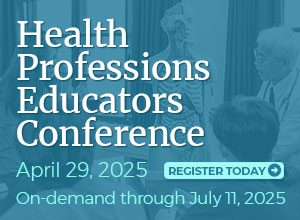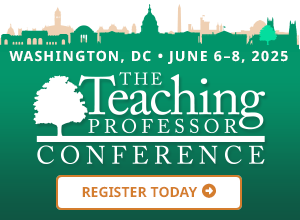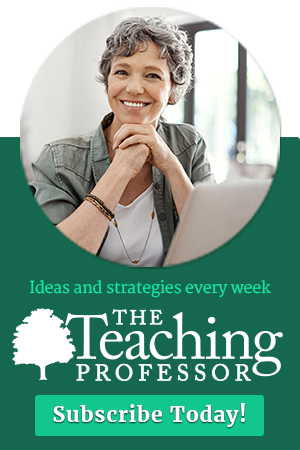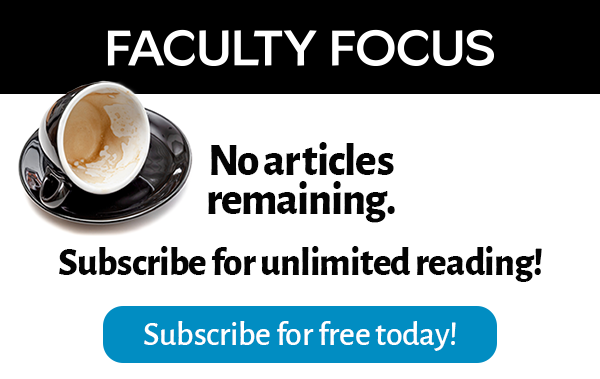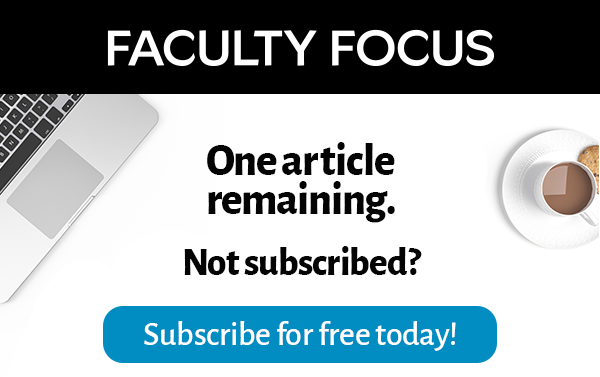The thought of teaching technology at a distance can be intimidating and downright scary. How can professors teach hands-on technology skills to students from afar? How can students get access to the technology they need to complete courses successfully when they are studying online? Additionally, it is important to consider students’ geographic location, access to Internet, access to updated hardware/software, and the technical specifications or requirements needed by each student’s device in order to install, run, or access the specific software you are teaching. If, for example, you are teaching game programming, students may need a device with robust memory, storage, and video card.
Often students are not aware of the technical requirements when registering for a course, so it is imperative to share this information with students before they register or during the first week of class.
Ensuring students have access to technology
Offer alternate ways to access learning materials.
When teaching to an international base of online students, consider avoiding websites that may not be accessible to some students. Plan for an alternative way to distribute information; possibly via email or sharing files in the Cloud (e.g., Microsoft OneDrive or Google Drive). If offering live online meetings, consider Internet bandwidth and turn off webcams. Consider recording live class meetings so those who cannot attend (e.g., technical issues, time zones) may review the video later on the institution’s LMS, YouTube, or another video platform (e.g., Vimeo).
Offer a laptop loaner program.
Some institutions offer a laptop loaner program whereby students located relatively close to the institution can request a loaner laptop that will function with the software taught in their courses. Of course, while this helps domestic students, it does not help international students.
Offer VDI connections to software.
Some institutions offer VDI (Virtual Desktop Infrastructure) which is setup by the IT department to allow online students to connect to a virtual computer on campus. This requires students to have an Internet connection and Internet browser. Students connect to the virtual computer and use programs installed on the VDI, which means the student’s personal device does not require these programs be installed.
Offer free downloadable software.
Some institutions offer an eStore whereby students can download programs such as MsOffice, Adobe, and Quickbooks at no extra charge, and install it on their personal devices so they can complete schoolwork. This option does require the student’s device to have the required specifications, such as enough disk space and memory to run the programs they are installing. Sometimes older devices can freeze or will not be compatible with newer programs. This is when the VDI solution is helpful.
Teaching Microsoft Office software online
I am currently teaching Microsoft Office 2019/365 courses. Students learn how to use Outlook, Word, Excel, PowerPoint, and Access. There are many tools available to support professors with teaching MsOffice courses online. Here are a few you might try.
Start with lessons in an ebook.
With the move to Open Educational Resources (OER), I chose to use the Microsoft Imagine Academy (MIA) ebooks. These are accessible and free of charge for many institutions (check with your IT department) or for a very low cost your institution can obtain a site license. You may find the MIA resources are not robust enough and you may prefer to purchase a book from a publisher. Many publishers offer an online learning system to accompany an ebook and support your students’ learning and the book’s activities.
Create video lessons.
Each week, I create at least one video and share it with students. You may choose to record videos or hold an online meeting with your class. Holding synchronous meetings may be difficult if your students are geographically spread and living in different time zones. I usually screen cast and share some tips on how to perform specific functions that may be difficult or involved. This also creates a personal presence in an online course and may help students feel more engaged in the course. I do not re-create videos that I can utilize from the Microsoft Support Center or YouTube.
Interactive online learning simulations
GMetrix is a hands-on training and testing system used by business professionals to prepare for a Microsoft Office Specialist (MOS) certification. Your institution may purchase GMetrix as a site license or have each student purchase individually. Usually the software is downloaded and installed on a Windows device, but recently GMetrix offered access to the program online and tests may be taken in the Cloud. When using the Cloud, there is no need to install the program. This is also accessible by both Windows and MAC users.
Cengage’s SAM is an interactive online learning environment. Simulations in SAM accommodate multiple learning styles and allow students to observe, practice, and apply software skills in the application. Students complete live projects and submit in SAM for automatic feedback. This is a robust and comprehensive learning tool which provides a full course setup and makes it easy for the professor to plan, teach, and grade student work. SAM helps prepares students for a Microsoft Office Specialist certification. Students can work at their own pace, meeting weekly goals and progressing through the semester. Other comparable products I have used, include: Pearson’s MyITLab and CCI Learning’s Jasperactive.
Online training for Microsoft Office
Microsoft’s support website offers many tutorials for several versions of Office. There are video instructions, articles, tips, quick start guides, etc. This is a great resource and you can link to videos from within your LMS.
GCF LearnFree.org – Sites such as these offer free resources and tutorials you can use with your students. You can link to videos and exercises from within your LMS. The tutorials also include some of the Microsoft video tutorials.
LinkedIn Learning offers many learning modules on how to use Office software. Some institutions pay for a subscription to LinkedIn Learning and you may be able to utilize these modules within your courses. These modules contain video lessons with closed captioning, transcripts, exercises, and more. I have used these in some of my classes and they are very well designed and provide an excellent learning environment.
Online Testing for Microsoft Office Specialist (MOS)
Certiport recently began offering online assessment for MOS Certifications. This has made it much easier for institutions to offer certifications. Certiport uses VDI and their own servers to host the exam environment. Institutions and students simply need to schedule and login using a web browser. There is no need to have MsOffice installed on the local device.
Teaching other software online
Hootsuite’s Student Program provides educators and their classrooms free semester access to professional social media tools and resources.
Google Analytics Academy offers free online courses. Your students can learn about Google’s measurement tools for business through intelligent data collection and analysis
Trailhead is a free training platform for learning Salesforce CRM.
SAP University Alliance program allows institutions to offer SAP training to students. Students may install the SAP client onto their devices and then use it to work in the Cloud.
Weebly, Wix, and Shopify are free trial website development tools.
AppyPie, BuzinessApps, and AppBar are free trial App development tools.
Kerri Shields is a college professor who enjoys learning as much as teaching. She has developed and taught a variety of courses in business and computing both online and in the classroom. She coordinates the business computing courses as well as the Certiport Authorized Testing Center (CATC) at Centennial College. If you would like to connect with Kerri, please do so at https://www.linkedin.com/in/kerrishields/