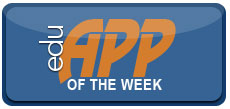 |
||||||||||
|
The Doceri interactive whiteboard and screencast recorder app, like the Splashtop app I reviewed earlier, is useful to anyone wishing to remotely control a projected image from a connected computer, make screen annotations on what is displayed (you can make the annotations on a displayed image or a whiteboard), and send your creation for others to see. The thing I liked the most about using Doceri is the ease with which recorded audio and screen annotations can be made and the ability to send/post the finished product to a LMS or similar system for students to access. This app can save you the expense associated with costly classroom whiteboards and the controls in the app are easy to navigate.
Screencasting is gaining popularity among educators and Doceri makes these screen recordings a breeze. Simply tap the record button to begin a recorded session, pause, restart, or stop your recording. The created screencast can be saved as a high-quality video or in low or medium resolution, if desired, and then e-mailed or shared on YouTube, Facebook, or to your Camera Roll. It’s a great way to create tutorials to be used either as prompts for out-of-class discussions or to provide clarifications after class.
The app is robust! Establishing a connection to the desktop or notebook computer is a cinch and the app nicely priced—free! There is, however, one catch: a watermark is present on recordings or projected images. For $4.99 you can get rid of the watermark made on iPad recordings. Images projected from the controlled computer also shows a watermark which can be removed by purchasing a desktop license for your computer. I like free stuff but understand that the app developers need to be compensated for their work. However, what makes paying the $30.00 license fee palatable is the fact that I can transfer the license from computer to computer when I go to different classrooms—something I wish more app developers allowed! I also like the fact that there is no subscription fee for using Doceri, which is a biggie for me! Why would I want to have to pay additional or ongoing fees for a product? Some software titles have made this switch and I really hope that apps do not begin to make this a requirement in order to perform an upgrade.
There are two screens on Doceri which does double duty. In the ‘control mode,’ the bottom screen serves as a place to control a remote computer while the top screen allows for a highlighted pointer to draw attention to a section of the projected content. A nice feature is the ability to change the pointer, its orientation, or the color of the pointer for better visibility. If you press any point on the top screen with one finger, you can use the other finger to change the color of the arrow or change the pointer to a hand. An optional feature of the pointer is that it can be rotated to one of four diagonal positions or quadrants. This is really neat!
Toggling between the drawing and control screens require a tap on the pen tool. Touch the pen at the top left of the bottom screen to make screen annotations—drawing mode. Tap it again and you are back to the control mode. One very noteworthy thing here when working between screens is that Doceri allows you to preserve drawings before going back to remote control of your PC. In fact, you can easily toggle between control and drawing with either: the pen, a resume button, or a miniaturized button of your screen drawings. And, as mentioned earlier, drawings created can be sent to any number of destinations. Oh, before I forget; I like the fact that Doceri supports my selected screen resolution and does not change it to something else. I like having lots of real estate on my screen and resent any app simply making resolution changes when I do not wish it to!
As you work with Doceri, you may want to consider file size—a longer recording will result in a larger file size. This is not a big deal because disk space is cheap, however, from an attention grabbing and e-pedagogical perspective, you may want to keep all screencasts to a reasonable length, say 3-5 minutes. Richard Meyer and John Medina speak to this in their respective texts, Multimedia Learning and Brain Rules. Keep in mind that less is better as you work to strike a good balance of text and images. Too much of one or the other and screencast designers can lose the effectiveness of their created piece, including their audience. This latter is worth considering relative to the amount of textual content I see being used in PowerPoint slides. If all you are going to do with your screencast is provide narration over text—narration of the very text being projected—then what is the value added piece to viewers?
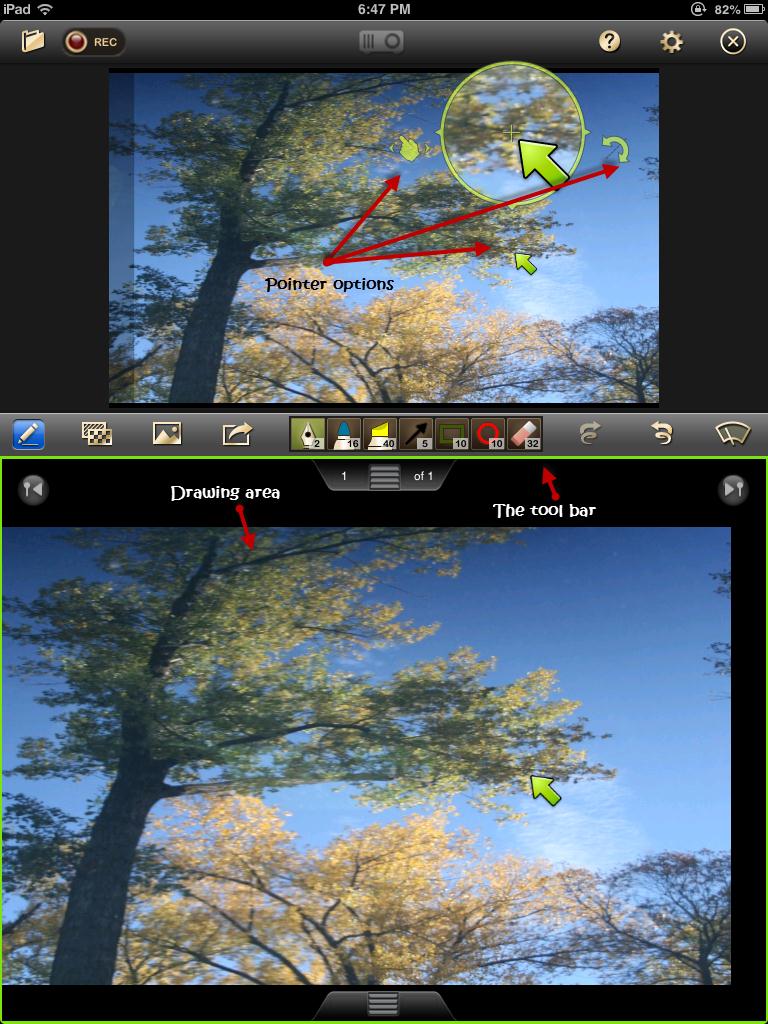 Doceri pointer options and tool bar |
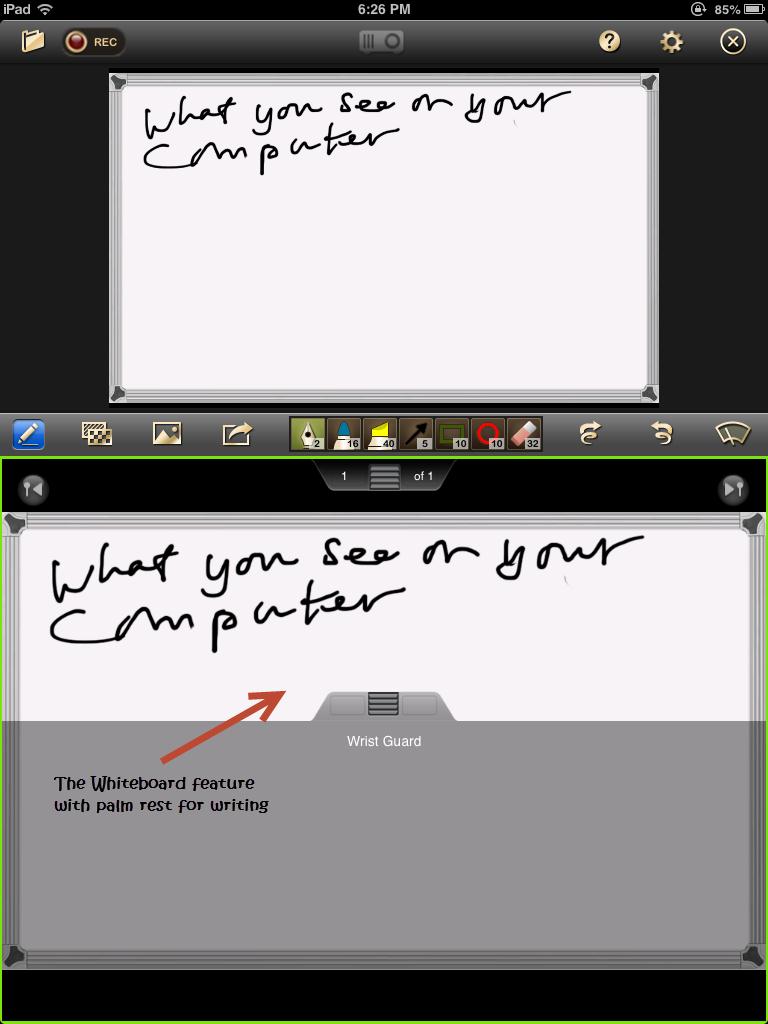 Doceri whiteboard feature |
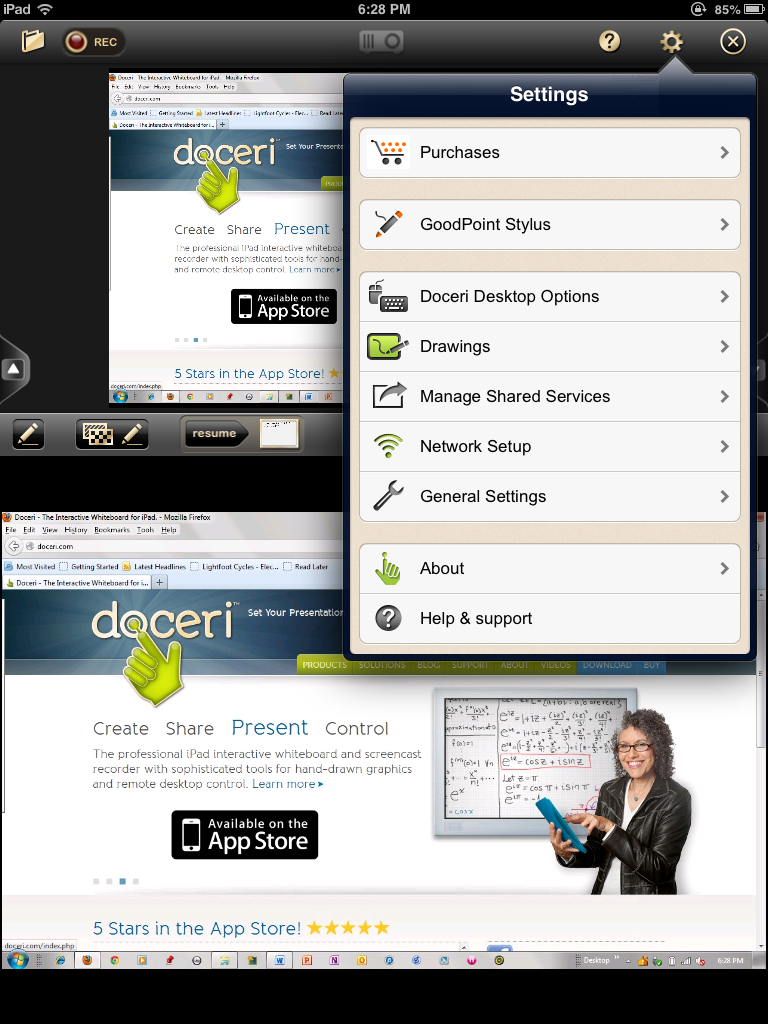 Doceri settings |
Summary:
There is a lot to like about Doceri: Easy connection; screencasting option; natural flowing ink when making annotations—this is a huge factor when writing on a screen that some apps just do not have. Plus the app features a nice array of tools and has a really good help section. Doceri can easily become your desktop or notebook control/annotation tool of choice! I think you will agree that this app has just about everything you will ever want from creating tutorials to directing attention on a projected image. There are other apps around: Splashtop has separate whiteboard and screen control apps; their Desktop Remote app is $14.99 and their Whiteboard app is $19.99. This same company (Slashtop and Desktop Remote) have different license or subscription options for those interested. Educations, ShowMe, and Screenchomp are other free apps but they do not have a remote or screen control feature. This makes Doceri a much better option as a two-for-one app—something that is very hard to beat!
Dave Yearwood is an associate professor and chair of the technology department at the University of North Dakota.

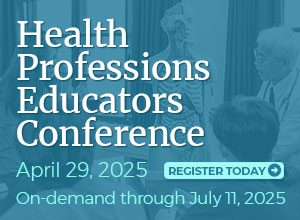
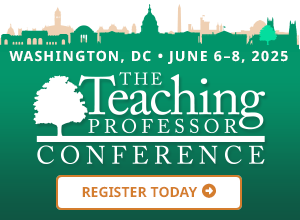
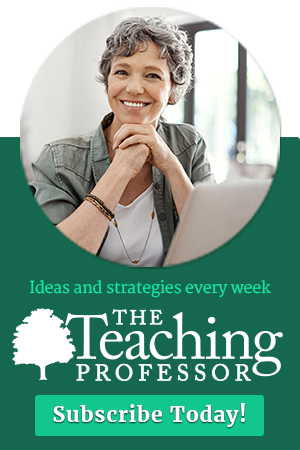
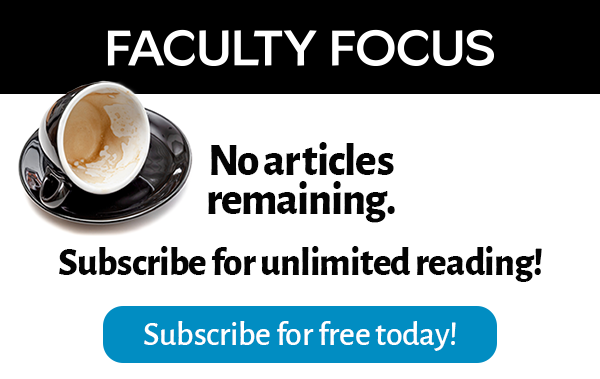
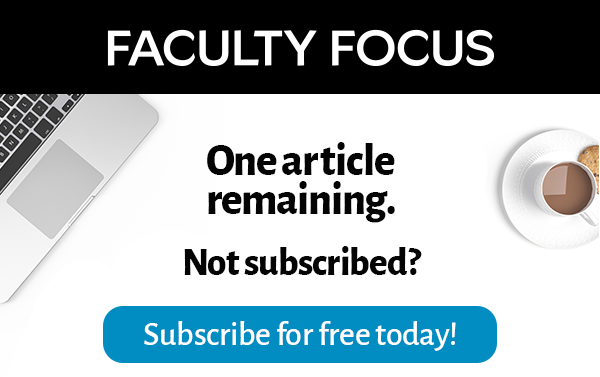
This Post Has 8 Comments
As a teacher of Mathematics in Thailand this App is awesome and completely revolutionised my teaching.
Dear Dave, this is an awesome application and would like to use for my online tutorial program but unfortunately I am an IPad user. Is there another you can recommend that runs on other devices – laptop; PC, etc. and still offer similar features? Best regards,
Kopano
Did you mean to say that you are NOT an iPad user? This App is specifically for iPads. You can either integrate it with your PC/Mac OR use it as a stand alone on your iPad (in conjunction with the likes of Apple TV to broadcast an image to a projector).
I have been using this App for over two years now and find it simply indispensable.
This is an awesome and powerful tool to use in the classroom. I can control my computer with my iPad, create projects on my computer USING my iPad, have an interactive whiteboard, immedicately show student work using the camera function and create screencasts. All these features and more at the FRACTION of the cost to buy hardware and software to do the same things. Thanks so much for this product!
Pingback: App Review: Doceri Combines Screencasting, Desktop Control, Whiteboard | Faculty Focus | Flexibility Enables Learning
Does the Doceri app allow a classroom full of students holding ipads to connect and show their work one at a time? I realize they could not all connect to one stmartboard at a time, but can they connect one after the other and show their work?
All of the students in my high school math class have an iPad. I had them download the free Doceri app at the start of the year. They are able to write out their work and then show it one at a time to the class through AppleTV. More often, I will hand a student my iPad and have them explain the steps as they work it out. This is a great alternative to board work, especially for students with math anxiety.
I love the freedom of being able to walk around the room as I teach and write on the white board, save early versions of presentations so I start each class with "clean slate", and have a recording of the lesson for absent students.
Another great advancement in education technology industry.
Comments are closed.