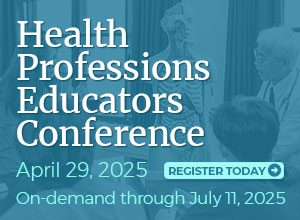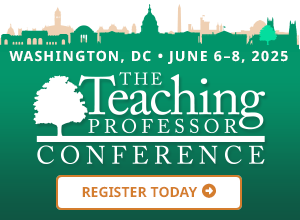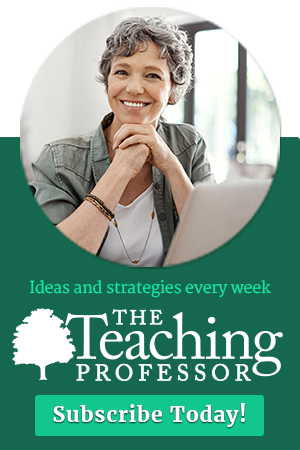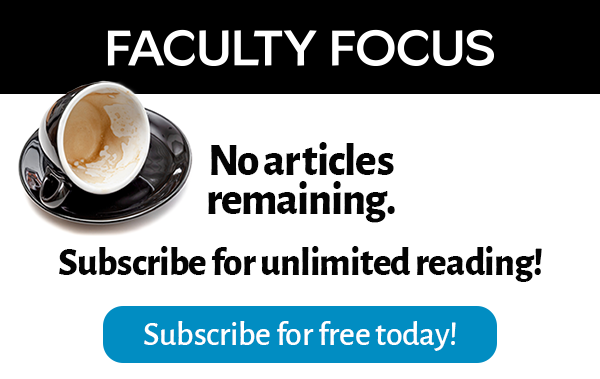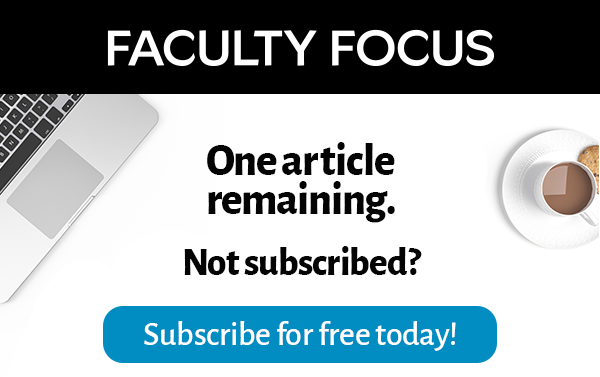Why do TED Talks captivate us so consistently?
TED Talks captivate us because their speakers apply fundamental principles of communication that, I believe, 99% of speakers fail to follow. Because teaching is first and foremost about communication, these principles apply just as well to teaching, especially to online teaching with videos.
Photos
Imagery, in either a live talk or online video, is not for projecting your notes. It is not a big 3 x 5 card—it is for amplifying the message with an image that provides a visual analog to the spoken message.
This means that TED Talks never use bullet points. Too many online course developers simply read bullet points to their audience when making videos. Bullet points merely distract the viewer in a video or presentation; reserve them for documents or papers.
Even when course developers use imagery, many choose the wrong types of images, thus undermining their message. Here are a few simple rules for using visuals that will produce real learning and lasting retention.
Use Simple Images to Amplify Your Message
Simplify, simplify, simplify. Many course developers, as speakers, load their visuals with so much content that the visuals become overcrowded. They project complex graphs that cannot be deciphered, use tiny text that cannot be read, or add multiple images that are too small to see. Clutter is the enemy of good visual design.
It is best to just provide one item at a time that represents your point.
If you are talking about how penguins march in a line, show a photo of penguins marching in a line. Don’t add text such as “penguins march in a line.” Your viewer can see that. Remember: your narration conveys the message; visuals are only for amplifying it.
Use One Image at a Time
Furthermore, don’t try to cover all penguin behavior in one visual with multiple images. If you are talking about the entire mating process, then use one image at a time for each step, basically filling the screen with that image and switching between pages.
Only Use Images That are at Least 600×600 Pixels
For that reason, when searching for images, it is better to find larger ones than smaller ones. You will expand smaller ones to fill the screen, which usually makes them blurry. I try not to use any image that was not originally at least 600 x 600 pixels in my videos. When you hover your cursor over an image, it normally will tell you its size before you download it, so use that as your guide.
Include Disability Materials Separately
Of course, there should be a closed captioning option or a transcript for those with visual problems, but that is separate from the content itself and only used by those students with a disability. Do not embed closed captioning or a transcript into your visual—that turns it into a document, and at that point, you might as well save it as a PDF and let students download it themselves to read at their leisure over a latte.
Use Striking Photos
All communication begins with getting the listener’s attention, and thus visuals should be striking and memorable. Unfortunately, too many people reach for the typical stock photos that marketers use—the ones of good-looking businesspeople smiling at the camera in a line. But stock images communicate nothing to the viewer, and they often ignore them.
Instead, think of a way of illustrating the concept that will get the viewer’s attention. I have a module about how teaching is like coaching. I start it with this line: “I have a confession. When I started teaching, I thought teaching was lecturing.” To accompany this line, I included an image of a prisoner making a confession in an old black-and-white movie. The second image is of a giant lecture hall with a small instructor at the front. Both images are striking.
The movie image, like all movie stills, is sort of hip and intentional. The second image illustrates the somewhat isolating nature of the traditional lecture in a slightly comic way. The mind is attracted to novelty, so an image that captures an idea in a slightly new and creative way is best.
Many faculty have a hard time coming up with images to illustrate concepts, as they are used to illustrating them by writing text on the board. But they are usually overthinking it. Begin by searching key terms related to the topic of the lecture, and you will find yourself inspired.
Graphs
Avoid Microsoft Smart Objects
Use meaningful graphs, not Smart Objects.
A common mistake is to represent concepts with Microsoft Smart Objects, which is probably a residual effect of using PowerPoint. These images should be avoided as they are similar to bullet points or marketing stock images in that they are basically ugly wallpaper.
Plus, Smart Objects seldom represent what the speaker is actually talking about. I have seen a Smart Object image of three concentric circles overlapping at the boundaries and in the middle used in dozens of places, all about unrelated contexts, and never once did the concept discussed actually fit with the part-whole relationship represented by the circles.
Only Present the Most Relevant Information
Similarly, don’t put up a complex graphic with hundreds of data points. If the information cannot be read, it should not be there. Instead, ask what is relevant about the information and highlight that. If the point is that the stock market has trended generally upward over the past 90 years, just make a simple graph showing that trend using a handful of dates. Don’t try to squeeze every year into one graph.
Where to Find Images for Online Teaching
Google Advanced Image Search
My go-to location to find high-quality images is Google Advanced Image Search, which is by far the largest image resource on the Internet. Just type a descriptive term into the search box and see what comes up.
One nice feature is that when you click on an image that you like, you have the option to reload the view with similar images. This can help you hone in on the type of image you want by branching off in different directions or narrowing your search. You can also search by copyright status, such as “Free to Use Non-Commercially.”
Flickr Commons
Another good resource is Flickr Commons. People who post to Flickr have the option of tagging their post with a Creative Commons license, which allows the author to control how it is used, including making it freely available with attribution. The result is a large image library of photos taken by private individuals, offering photos other than the professional images that tend to come up first in a Google Advanced Image Search.
Creative Commons
The Creative Commons site is another good choice for grabbing images under the Creative Commons license. It also draws from a number of different sources, including Google Images and Pixabay. Plus, it allows users to search for specific types of media, including music and video.
I find it fun to search for images, often yielding unexpected results that will perfectly capture my idea and even give me new ideas to add to my content. You can do the same to improve your online content and exercise your own creativity at the same time.
This article first appeared in The Teaching Professor on August 25, 2017 © Magna Publications. All rights reserved.