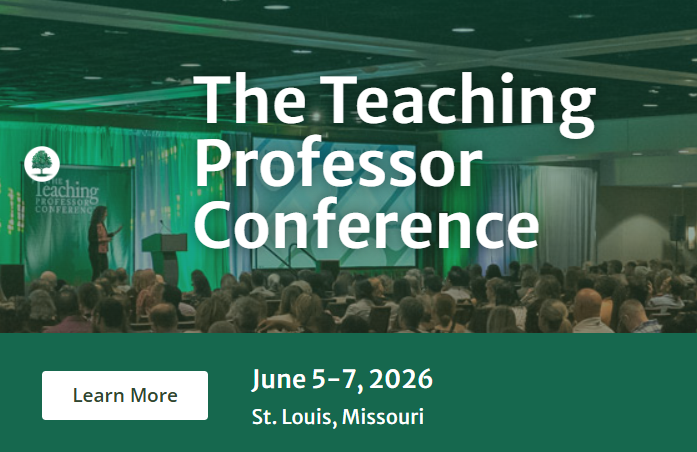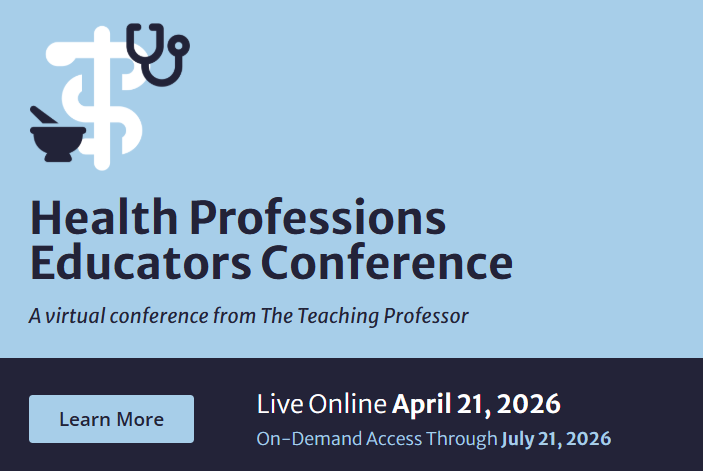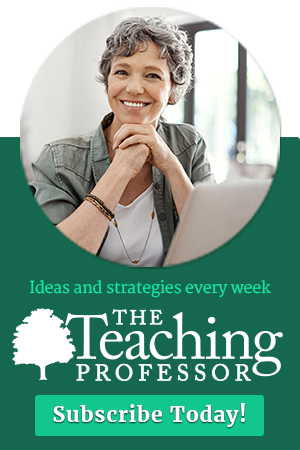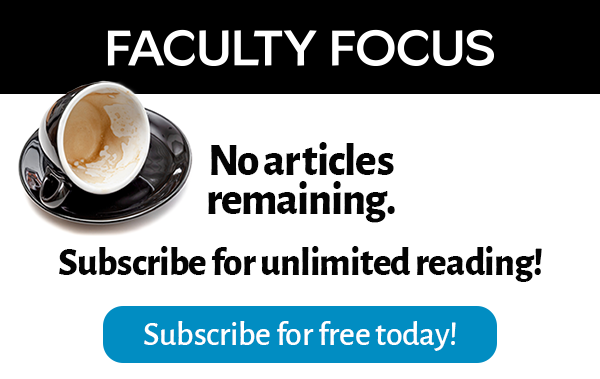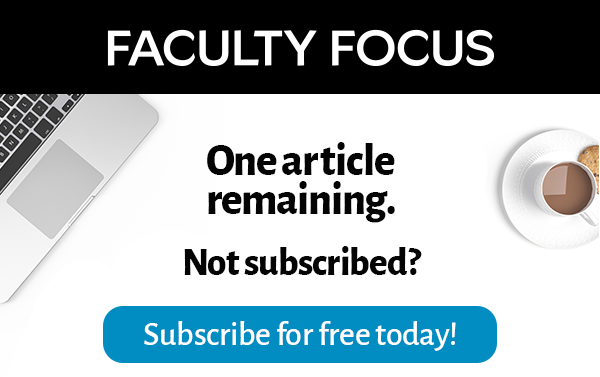It is critical to spend time training your students how to properly use the systems you’ve adopted into your teaching repertoire. A common fallacy is to believe that because students today are “digital natives”—meaning that they grew up with technology—they are good at using any technology. I’ve found that students’ understanding of technology is narrow and deep. They are very adept at text messaging and navigating Facebook, but they are not versed in using blogs, wikis, document sharing systems, and the like.
 |
Assuming that your students will pick up a new technology on their own is a recipe for disaster. You must also be explicit about how you want them to use these systems to avoid them going off in the wrong direction.
Training your students in the use of technology need not be time consuming. The secret is to only do it once—it becomes time consuming when you need to repeat the training over and over.
You can take time in class to demonstrate how to use a system, but what about the students who miss class that day, or simply forget parts of the presentation? You can write out the steps for an online class, but seeing how something is done is far more effective in learning a process than reading about it.
Happily, it is very easy to make a screencast that walks people through the process and allows them to view it as often as they need. I’ve found that it takes far less time to make a screencast of a process than to write out the directions. I’ve also found that I get far fewer questions about a process with a screencast than written directions.
I make screencasts to explain nearly any task to students or colleagues. For instance, if I make a spreadsheet for my boss or others, I’ll accompany it by a two or three minute screencast pointing out which cells contain which information. This saves a lot of time explaining things later. I also make screencasts showing students how to post to the class blog and wiki, and allow them to view them on their own.
Screencasting only requires a microphone, which are built into some laptops, and if not can be purchased for around $30. The system will record your mouse movements and everything you do on the screen while you describe the process. There are numerous free and easy to use systems, and sites to post the results for your audience to watch or download at their leisure.
Once you start screencasting, you won’t want to stop. Have fun!
Feedback
As usual, I welcome your comments, criticisms, and cries of outrage in the comments section of this blog.
Links to Free Screencasting Software for Teachers
Jing (http://www.jingproject.com): An excellent system from TechSmith which allows users to make five-minute screencaptures and either download the videos or post them to screencast.com.
ScreenJelly (http://www.screenjelly.com/): Allows for 3 minute videos that can be shared by email or Twitter.
ScreenR (http://screenr.com/): Make screencasts without downloading any software.
Screencast-O-Matic (http://www.screencast-o-matic.com/): Allows for up to 15 minute screencasts that are hosted on the site or uploaded to YouTube.
John Orlando, PhD, is the program director for the online Master of Science in Business Continuity Management and Master of Science in Information Assurance programs at Norwich University. John develops faculty training in online education and is available for consulting at jorlando@norwich.edu.